
First, you need to set up a Google Analytics account. Often, these accounts are the same sign in as your Google email address but they don’t have to be.
Go to https://analytics.google.com. Click sign in, if you have an account already you’ll be signed in, otherwise, it will ask you to create an account. Simply follow the prompts. We’ll go over more of that later with pictures.
Once you have the account set up, you’ll enter your URL of the site you want to track. This will be the URL of your main page. You can set up multiple websites under one account and will need to set up one for each website you plan to track.
After you set it up, you’ll be given a code to paste into your website. If you use a self-hosted WordPress site you can use a Plugin to avoid having to paste the code into your site. Instead, you’ll simply paste your UA ID number (which is different for each of the sites you set up) into the plugin dashboard.
A good plugin for this is Google Analytics Master. You can use any of the plugins you want, though. The best way to choose a plugin is to go to WordPress plugin directory, conduct a search and then pick the highest rated one that is most often updated. That means it’s been tested by others, and the developers are updating it which means they are supporting it.
Once you put the UA code into your plugin, after a day or so the analytics will start showing up. You can go to your Google Analytics account and click “home” to find the sites you’ve listed. Then click the name of the website you’re tracking and “all website data” under the UA number to see the data that will start to populate. Unless you’re running a campaign right now it may take some time to start seeing some numbers here.
Reporting
You can setup all kinds of reporting options. You can choose the demographics of your audience; determine your audience behavior, what technology they use to get to your site and more. You can also see the real-time action going on right now on your site if you want to and you have a particularly busy site due to a launch.
Customization
All of the reports can be customized the way you want them. You can also use some of the report templates from Google Data Studio if you prefer. These reports can come in handy when you are running a launch of some kind so that you can get only the data you want to look at, during that moment.
Admin
Under Admin you’ll find settings for your properties and your account and all website data. You can update your account here, as well as add people to help you with your account such as a Google Analytics professional without giving them access to things you don’t want.
This is also where you link your AdWords account with your Analytics account to get better reports. The other things you can set up from Admin are:
- AdWords Linking
- AdSense Linking
- Ad Exchange Linking
- BibQuery
- DoubleClick Bid Manager
- DoubleClick Campaign Manager
- DoubleClick Search
- Google Play
- Postbacks
- Search Console
- And more…
Don’t worry if you’re not sure what some of this is yet. The best thing to do at first is to set up simple tracking the way described so that you can get the information you need. You can always add more functionality to Google Analytics later as you learn more or hire someone to help you so that you can do it right.
Steps to Setting up Your Account
Visit the Google Analytics Home Page
 Click “sign up” then you’ll need to fill out all the information asked for. Understand the name of the account, and the first URL you choose is going to be the way the account is for life. Usually, you name the account your business name, then put your main URL for the first site to get the tracking ID.
Click “sign up” then you’ll need to fill out all the information asked for. Understand the name of the account, and the first URL you choose is going to be the way the account is for life. Usually, you name the account your business name, then put your main URL for the first site to get the tracking ID.
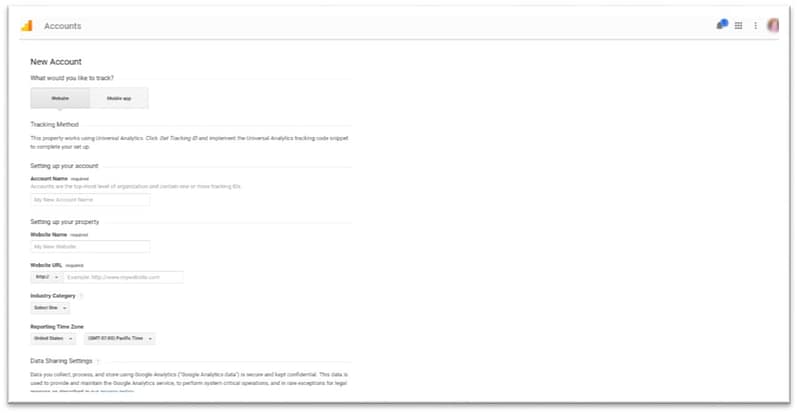 When you’re done filling it all out, click “Get tracking ID”. Then accept the TOS.
When you’re done filling it all out, click “Get tracking ID”. Then accept the TOS.
 If you use WordPress or a third party builder and do not build your sites using the raw code, you’ll need to find the instructions for putting the code into your site.
If you use WordPress or a third party builder and do not build your sites using the raw code, you’ll need to find the instructions for putting the code into your site.
![]() Earlier we went over how to add the UA code to your WordPress site using a plugin. It’s so much easier if you are using WordPress so if you’ve not settled on a website builder yet, it’s highly recommended that you choose self-hosted WordPress.
Earlier we went over how to add the UA code to your WordPress site using a plugin. It’s so much easier if you are using WordPress so if you’ve not settled on a website builder yet, it’s highly recommended that you choose self-hosted WordPress.
Google Analytics gives you a lot of advice and hints along the way so read everything that pops up or is on the page. Always remember to click “save and finish” at the end of everything you do. Once you’ve finished this, you’ve got it set up.